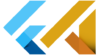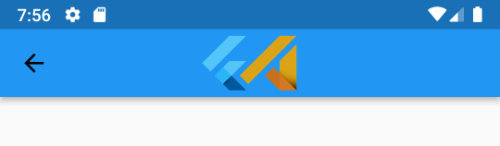What is the split() method in Flutter
The split() is a method of the String class in Flutter, which is used to split a string into a list of substrings based on a specified delimiter. The delimiter is a string or a regular expression that separates the substrings. The split() method returns a list of strings that contains the substrings resulting from the split.
Syntax:
List<String> split(String pattern)The pattern parameter is the delimiter that separates the substrings. It can be a simple string or a regular expression. For example, if you want to split a string into a list of words, you can use a space as the delimiter:
String text = "This is a sample text";
List<String> words = text.split(" ");This will split the text into a list of words, using a space as the delimiter.
The split() method is useful when you want to divide a string into smaller substrings based on a specified delimiter, and then process or analyze the substrings separately.
When to use split in Flutter?
The split() method in Flutter can be used when you want to divide a string into smaller substrings based on a specified delimiter. Some common use cases include:
- Parsing text data: You can use
split()to separate a string of text into individual words, sentences, or paragraphs, which can then be used for text analysis or natural language processing tasks. - Extracting information from a string: If a string contains a specific pattern or delimiter that separates different pieces of information, you can use
split()to extract those pieces of information. For example, a string containing a CSV (Comma Separated Values) can be parsed into a list of strings, each representing a field of the CSV. - Formatting text: You can use
split()to format text by splitting it into lines, paragraphs or even words and then style them accordingly. - Input validation: You can use
split()method to validate user input by splitting it into a specific pattern and verifying that the resulting substrings match the expected format. - Creating a list of items: You can use
split()to create a list of items from a string. For example, you can split a string containing a list of items separated by commas, and then use the resulting list to populate a drop-down menu or a list view in your Flutter app.
How to split text in Flutter?
In Flutter, you can use the split() method of the String class to split a string into a list of substrings based on a specified delimiter. Here’s an example:
String text = "This is a sample text";
List<String> words = text.split(" ");
print(words); // Output: [This, is, a, sample, text]In this example, we have a string text that contains a sentence. We use the split() method to divide the string into a list of words, using a space as the delimiter. The resulting list words contains the individual words in the sentence. This will split the text into a list of words, using a space as the specific character.
Alternatively, you can use a regular expression to match the specific character:
String text = "This is a sample text";
List<String> words = text.split(RegExp(r'\s'));
print(words); // Output: [This, is, a, sample, text]This will also split the text into a list of words, using any whitespace as the specific character.
The resulting list words contains the individual words in the sentence.
You can use this returned list as per your requirement, such as displaying them in a ListView, validating them, analyzing them or formatting them.
Here is another example:
@override
void initState() {
String text_1 = "This is a sample text";
final splitted = text_1.split(' ');
String text_2 = "This is a sample text";
List<String> words = text_2.split(" ");
print(words); // Output: [This, is, a, sample, text]
print(splitted); // Output: [This, is, a, sample, text]
}What does this code do?
The initState method is called immediately after the widget is inserted into the tree. It is used to initialize the state of the widget and perform any one-time setup.
The code defines two strings text_1 and text_2 that contain the same text “This is a sample text”.
Then it splits the first string text_1 into a list of substrings using the split() method and the delimiter ' ' (a single space) and assigns the result to a variable splitted.
Then it splits the second string text_2 into a list of substrings using the split() method and the delimiter " " (a double space) and assigns the result to a variable words.
Finally, the code uses the print() function to print the words and splitted list in the console.
So the code splits the two strings text_1 and text_2 into a list of substrings using the split() method and a space as the delimiter, and assigns the resulting lists to the variables splitted and words respectively. It then prints these lists in the console.
What is the delimiter in Flutter?
In Flutter, a delimiter is a character or a sequence of characters that separate substrings in a string. The split() method of the String class in Flutter uses a delimiter to divide a string into a list of substrings.
For example, if you have a string “This is a sample text” and you want to split it into a list of substrings based on spaces, the delimiter, in this case, would be the space character ” “. The resulting list of substrings would be [“This”, “is”, “a”, “sample”, “text”].
You can use any character or sequence of characters as a delimiter. For example, you can use a comma “,” to split a string of comma-separated values. Or you can use a regular expression as a delimiter to match a more complex pattern.
In flutter, the split() method uses a string or a regular expression as a delimiter. The method returns a list of substrings that were separated by the delimiter.
Split string with a comma character in Flutter
In Flutter, you can use the split() method of the String class to split a string into a list of substrings based on a comma (,). Here’s an example:
String text = "This is a, sample text";
List<String> substrings = text.split(",");
print(substrings); // Output: [This is a, sample text]
print(substrings[0]); // Output: [This is a]
print(substrings[1]); // Output: [sample text]In this example, we have a string text that contains a sentence separated by a comma. We use the split() method to divide the string into a list of substrings, using a comma "," as the delimiter.
This will split the text into a list of substrings, using a comma as the delimiter. The resulting list substrings contains the individual substrings.
Alternatively, you can use a regular expression to match the comma:
String text = "This is a, sample text";
List<String> substrings = text.split(RegExp(r','));
print(substrings); // Output: [This is a, sample text]
print(substrings[0]); // Output: [This is a]
print(substrings[1]); // Output: [sample text]This will also split the text into a list of substrings, using a comma as the delimiter.
You can use this returned list as per your requirement, such as displaying them in a ListView, validating them, analyzing them or formatting them.
As you can see, using the comma as a delimiter is an easy and simple way to split a string into a list of substrings.
Split string using any character or string as the delimiter in Flutter
You can use other characters as the delimiter when using the split() method in Flutter.
You can use any character or string as the delimiter. For example, you can use a : to split a string into a list of substrings:
String text = "This:is:a:sample:text";
List<String> substrings = text.split(":");
print(substrings); // Output: [This, is, a, sample, text]You can also use multiple characters as the delimiter by using a regular expression:
String text = "This-is a sample+text";
List<String> substrings = text.split(RegExp(r'[-+ ]'));
print(substrings); // Output: [This, is, a, sample, text]This will split the text into a list of substrings using a combination of -, + and space as the delimiter.
You can also use special characters as the delimiter like _ or $ or any other symbol.
You can use any character or string as a delimiter that separates the substrings in the string, and then use the split() method to divide the string into a list of substrings based on that delimiter.
Split text with a string in Flutter
In Flutter, you can use the split() method of the String class to split a string into a list of substrings based on a specific string. Here’s an example:
String text = "ThisABCisABCaABCsampleABCtext";
List<String> substrings = text.split("ABC");
print(substrings); // Output: [This, is, a, sample, text]In this example, we have a string text that contains a sentence separated by the string “ABC”. We use the split() method to divide the string into a list of substrings, using “ABC” as the delimiter.
This will split the text into a list of substrings, using “ABC” as the delimiter. The resulting list substrings contains the individual substrings.
Alternatively, you can use a regular expression to match the “ABC” string:
String text = "ThisABCisABCaABCsampleABCtext";
List<String> substrings = text.split(RegExp(r'ABC'));
print(substrings); // Output: [This, is, a, sample, text]This will also split the text into a list of substrings, using “ABC” as the delimiter.
You can use this returned list as per your requirement, such as displaying them in a ListView, validating them, analyzing them or formatting them.
How to print the specific element from the list in Flutter
In Flutter, you can use the indexing operator [] to access and print a specific element from a list. Here’s an example:
List<String> substrings = ["This", "is", "a", "sample", "text"];
print(substrings[3]); // Output: sampleIn this example, we have a list substrings that contains a list of substrings. We use the indexing operator [] and pass the index of the element we want to access (in this case 3) to print the element at that index, which is “sample”.
Alternatively, you can use the elementAt() method of the List class.
List<String> substrings = ["This", "is", "a", "sample", "text"];
print(substrings.elementAt(3)); // Output: sampleYou can use this returned element as per your requirement, such as displaying them in a Text widget, validating them, analyzing them or formatting them.
Please note that the indexing starts from 0, so the first element in the list has index 0, the second element has index 1 and so on. If you try to access an index that is out of range, it will throw an exception.
Print the last element from the list in Flutter
In Flutter, you can use the last property of the List class to access and print the last element of a list. Here’s an example:
List<String> substrings = ["This", "is", "a", "sample", "text"];
print(substrings.last); // Output: textIn this example, we have a list substrings that contains a list of substrings. We use the last property of the List class to access and print the last element of the list, which is “text”
Alternatively, you can use the length property of the List class with indexing operator [] to access the last element.
List<String> substrings = ["This", "is", "a", "sample", "text"];
print(substrings[substrings.length - 1]); // Output: textIn this example, we use the length property of the List class to find the total number of elements in the list and then subtract 1 to get the index of the last element.
You can use this returned element as per your requirement, such as displaying them in a Text widget, validating them, analyzing them or formatting them.
Find a specific element in the list in Flutter
In Flutter, you can use the indexOf() method of the List class to find the index of a specific element in a list. Here’s an example:
List<String> substrings = ["This", "is", "a", "sample", "text"];
int index = substrings.indexOf("sample");
if (index != -1) {
print("The element 'sample' is found at index: $index");
} else {
print("The element 'sample' is not found in the list");
}In this example, we have a list substrings that contains a list of substrings. We use the indexOf() method of the List class and pass the element we want to find (in this case “sample”) to find the index of that element in the list.
The indexOf() method returns the index of the first occurrence of the element in the list, or -1 if the element is not found in the list. In the above example, the element “sample” is found at index 3, so the output will be “The element ‘sample’ is found at index: 3”.
Alternatively, you can use the contains() method of the List class to check if a specific element is present in the list or not.
List<String> substrings = ["This", "is", "a", "sample", "text"];
if (substrings.contains("sample")) {
print("The element 'sample' is found in the list");
} else {
print("The element 'sample' is not found in the list");
}This will check if the list contains the element “sample” or not, if it’s present then it will print “The element ‘sample’ is found in the list” otherwise it will print “The element ‘sample’ is not found in the list”
You can use this returned index or boolean value as per your requirement, such as displaying them in a Text widget, validating them, analyzing them or formatting them.
Display splitted String in the Text Widget in Flutter
In Flutter, you can use the Text widget to display the individual elements of a list of substrings that you have obtained by using the split() method.
String text = "This is a sample text";
late final splitted;
@override
void initState() {
splitted = text.split(' ');
}
@override
Widget build(BuildContext context) {
return Scaffold(
appBar: AppBar(
title: Text(widget.title),
),
body: Center(
child: Column(
mainAxisAlignment: MainAxisAlignment.start,
children: <Widget>[
Text('String: ${splitted[0]} '),
Text('String: ${splitted[1]} '),
Text('String: ${splitted[2]} '),
Text('String: ${splitted[3]} '),
Text('String: ${splitted[4]} '),
],
),
),
);
}
The above code will split a text string into a list of substrings based on a space ” “. It uses the split() method of the String class to divide the string into a list of substrings.
In the initState() method, the variable text is assigned the string “This is a sample text” and the split() method is called on it to get a list of substrings. The variable splitted is used to store this list of substrings.
In the build() method, a Scaffold widget is used as the root of the widget tree. Inside the Scaffold, there’s an AppBar widget with a title, and the body of the Scaffold is a Center widget that contains a Column widget.
The Column widget has its mainAxisAlignment property set to MainAxisAlignment.start which aligns the children of the column to the start of the screen.
In the children property of the Column widget, there are five Text widgets which are displaying the individual substrings using the splitted variable and the indexing operator [].
The code uses the splitted[0], splitted[1], splitted[2], splitted[3] and splitted[4] to display each element of the list of substrings.
It will display the five substrings of the original text on the screen.
Please note that, if the length of the substrings list is less than 5, then it will throw an error because of accessing the out-of-range index.
For loop inside the Column in Flutter
Here’s an example of how you can use a for loop inside a Column widget to display the substrings:
String text = "This is a sample text";
late final substrings;
@override
void initState() {
substrings = text.split(' ');
}
@override
Widget build(BuildContext context) {
return Scaffold(
appBar: AppBar(
title: Text(widget.title),
),
body: Center(
child: Column(
mainAxisAlignment: MainAxisAlignment.start,
children: <Widget>[
for (var i = 0; i < substrings.length; i++) Text(substrings[i]),
],
),
),
);
}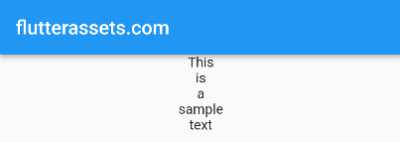
This code uses a list comprehension to add all the Text widgets generated by the for loop to the list of children of the Column widget. The children property of the Column widget expects a list of widgets, so we use square brackets [] instead of angle brackets <> to define the list.
Alternatively, you can use List.generate() function to achieve the same.
String text = "This is a sample text";
late final substrings;
@override
void initState() {
substrings = text.split(' ');
}
@override
Widget build(BuildContext context) {
return Scaffold(
appBar: AppBar(
title: Text(widget.title),
),
body: Center(
child: Column(
mainAxisAlignment: MainAxisAlignment.start,
children: List<Widget>.generate(substrings.length, (index) {
return Text(substrings[index]);
}),
)
),
);
}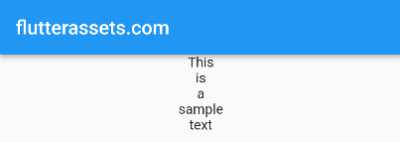
In this example, we first use the split() method to divide the string into a list of substrings based on a space ” “. Then we use the List.generate() function to generate a list of Text widgets. The List.generate() function takes two arguments: the number of items in the list and a generator function that is called for each item. The generator function takes an index argument and returns a Text widget.
We also use the length property of the List class to find the total number of elements in the list.
Then we pass this generated list to the children property of the Column widget, which will display all the substrings in the Column.