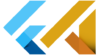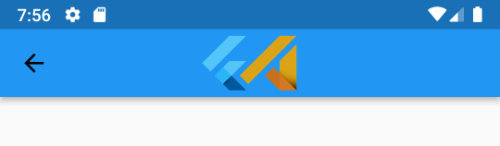How to use multiple custom fonts in Flutter
In Flutter, you can use multiple fonts in your project. While searching for a font you need to be sure the font can support the fontWeight you want to use. Some fonts support one font-weight and some all the font weights.
Here are the links to the two fonts I used in this example:
https://fonts.google.com/specimen/Genos?query=Robert+Leuschke&vfonly=true
https://fonts.google.com/specimen/Orbitron?vfonly=true#standard-styles
Paste your fonts into the fonts directory and add them to your pubspec.yaml. Here I used fonts Orbitron and Genos.
If you use any of the fonts downloaded from Google fonts, make sure the license will let you use it in your app.
fonts:
- family: Orbitron
fonts:
- asset: assets/fonts/Orbitron-VariableFont_wght.ttf
- family: Genos
fonts:
- asset: assets/fonts/Genos-Thin.ttf
weight: 100
- asset: assets/fonts/Genos-ExtraLight.ttf
weight: 200
- asset: assets/fonts/Genos-light.ttf
weight: 300
- asset: assets/fonts/Genos-Regular.ttf
weight: 400
- asset: assets/fonts/Genos-Medium.ttf
weight: 500
- asset: assets/fonts/Genos-SemiBold.ttf
weight: 600
- asset: assets/fonts/Genos-Bold.ttf
weight: 700
- asset: assets/fonts/Genos-ExtraBold.ttf
weight: 800
- asset: assets/fonts/Genos-Black.ttf
weight: 900 Center(
child:
Column(
mainAxisAlignment: MainAxisAlignment.center,
children: const [
Text(
'flutterassets.com',
style: TextStyle(fontSize: 30, color: Colors.green,
fontFamily: "Orbitron",
fontWeight: FontWeight.w100,
),
),
Text(
'flutterassets.com',
style: TextStyle(fontSize: 30, color: Colors.green,
fontFamily: "Genos",
fontWeight: FontWeight.w200,
),
),
Text(
'flutterassets.com',
style: TextStyle(fontSize: 30, color: Colors.green,
fontFamily: "Genos",
fontWeight: FontWeight.w300,
),
),
Text(
'flutterassets.com',
style: TextStyle(fontSize: 30, color: Colors.green,
fontFamily: "Genos",
fontWeight: FontWeight.w400,
),
),
Text(
'flutterassets.com',
style: TextStyle(fontSize: 30, color: Colors.green,
fontFamily: "Genos",
fontWeight: FontWeight.w500,
),
),
Text(
'flutterassets.com',
style: TextStyle(fontSize: 30, color: Colors.green,
fontFamily: "Genos",
fontWeight: FontWeight.w600,
),
),
Text(
'flutterassets.com',
style: TextStyle(fontSize: 30, color: Colors.green,
fontFamily: "Genos",
fontWeight: FontWeight.w700,
),
),
Text(
'flutterassets.com',
style: TextStyle(fontSize: 30, color: Colors.green,
fontFamily: "Genos",
fontWeight: FontWeight.w800,
),
),
Text(
'flutterassets.com',
style: TextStyle(fontSize: 30, color: Colors.green,
fontFamily: "Genos",
fontWeight: FontWeight.w900,
),
),
],
),
),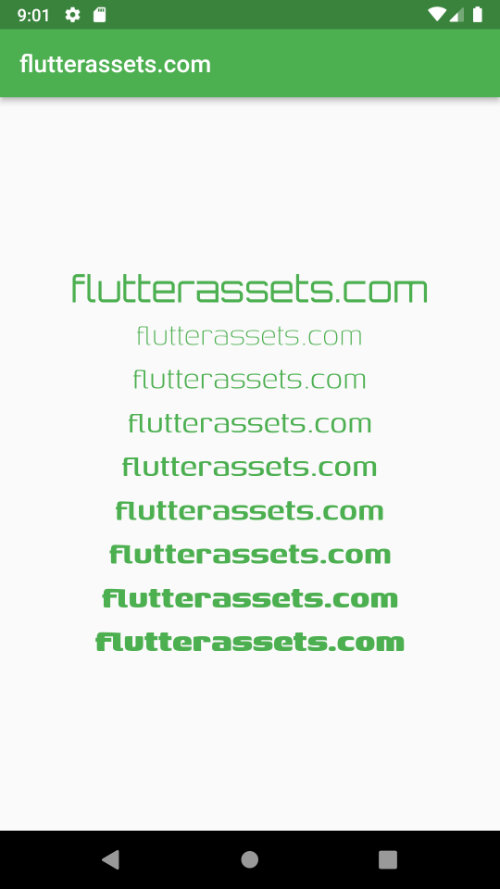
You can find more the Text widget examples in this post:
Flutter Basics – What is and how to use Text widget in Flutter